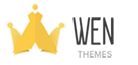Installation
Using The WordPress Dashboard
- Navigate to the ‘Add New’ in the plugins dashboard
- Search for wen-logo-slider
- Click Install Now
- Activate the plugin on the Plugin dashboard
Uploading in WordPress Dashboard
- Navigate to the ‘Add New’ in the plugins dashboard
- Navigate to the ‘Upload’ area
- Select wen-logo-slider.zip from your computer
- Click ‘Install Now’
- Activate the plugin in the Plugin dashboard
Using FTP
- Download wen-logo-slider.zip
- Extract the wen-logo-slider directory to your computer
- Upload the wen-logo-slider directory to the /wp-content/plugins/ directory
- Activate the plugin in the Plugin dashboard
Usage
How to create slide?
- Go to Slider -> Add New
- Give meaningful title for your slide.
- To add slide item, click Add New Slide button
- Click Upload button to select image.
- Enter title for the slide item.
- Enter external URL for the image. It is optional
- If you want to open external URL in new tab then select Yes in Open in new window
- Repeat step 3 -7 to add more slider items.
- Save your changes using Publish button.
How to change ordering of slide images?
You can easily change ordering of slide images with drag and drop.
- When you are editing your slider, click on the slide item box.
- Without releasing the mouse move it to your desired place and then release the mouse.
- Save your changes.
Using shortcode
- In the right side of the page, you can find Usage box where you can see shortcode to be used for displaying slider.
- Copy the given code and paste it to your page or post.
- To display slider in sidebar, use Text Widget (standard WordPress widget).
Using template include method
- In the right side of the page under Usage box, you can also find PHP code to be used in theme template
- Copy the given code and paste it to your theme template file.
Settings
Slider settings
Several options are available to customize the slider.
- Slider Delay : Enter number in seconds
- Transition Time : Enter number in seconds
- Images per slide : Enter number between 1-9
- Image size : Choose image size to be displayed in the slider
- Navigation Arrow : Enable / disable nagivation arrow in slider