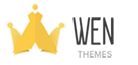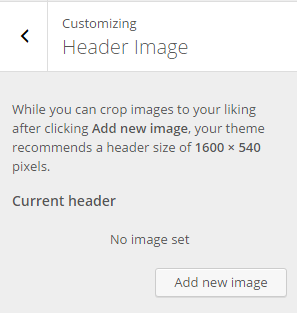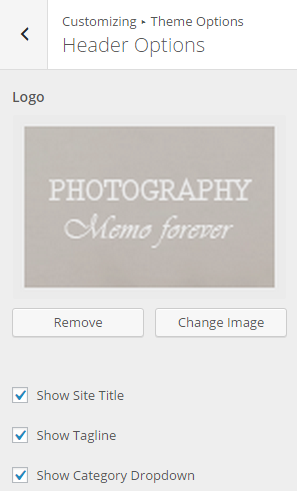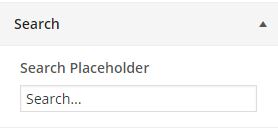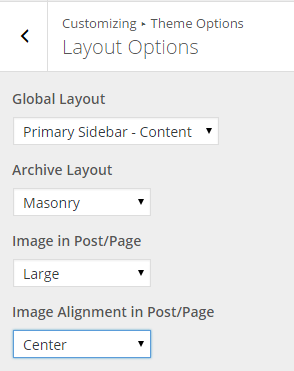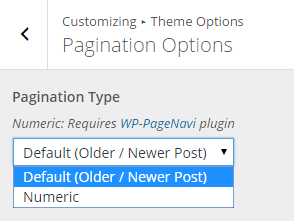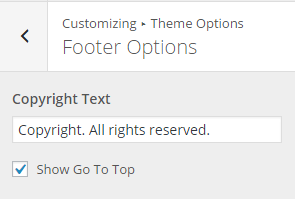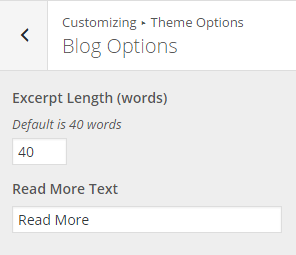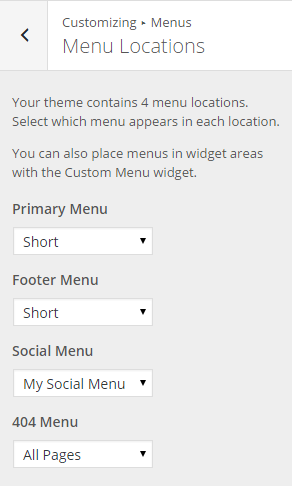Theme Options Using Customizer
A simplified theme options that give you more customization options. These are general guidelines to perform some of the basic yet useful features of Photo Perfect Theme. ( Hint: We assume we are in “Customize” section for whole theme customization part i.e. Appearance > Customize.)
Header Image
How to change Header Image?
- From “Customize” section, go to “Header Image” Section.
- Select the image for Header section available on media library or upload from other location.
- If the preview is fine, click on “Save & Publish” to apply recently uploaded logo.
Note: Your theme recommends a header size of 1600 × 540 pixels.
Theme Options
Header Options
How to change logo in Header?
- From “Customize” section, go to “Theme Options > Header Options” section.
- Select the image for site logo.
- Remove option help you to remove the Background image. Click “Remove” button to remove the image.
- “Change Image” button help you to change the Background image. Click on “Change Image” button and select another image for background.
- Click on “Save & Publish” to save the changes.
How to show/hide site title?
- From “Customize” section, go to “Theme Options > Header Options” section.
- Check on “Show Site Title” to show the site title on header.
- If preview looks fine, click on “Save & Publish” button to save the changes.
How to show/hide site tagline?
- From “Customize” section, go to “Theme Options > Header Options” section.
- Check on “Show Tagline” to show the site title on header.
- If preview looks fine, click on “Save & Publish” button to save the changes.
How to show/hide category dropdown in header?
- From “Customize” section, go to “Theme Options > Header Options” section.
- Check on “Show Category Dropdown” to show the site title on header.
- If preview looks fine, click on “Save & Publish” button to save the changes.
Search Options
How to change search placeholder?
- From “Customize” section, go to “Theme Options > “Search Options”.
- Change the text of the placeholder.
- If the preview is fine, click on “Save & Publish” to apply the placeholder text.
Layout Options
How to change the site layout?
Form “Customize” section go to Theme Options>Layout Options.
- To change site global layout, choose the available options form drop down arrow. Primary sidebar-content, Content-primary sidebar, and No sidebar are available options.
- To change archive layout, choose the available options from drop down arrow. Masonry and Post Excerpt are available options.
- To change Image in post/page, choose the available options form drop down arrow.
- To change image alignment post/page, choose the available options from drop down arrow. The available options are None, Left, Center and Right.
- If preview is fine, click on “Save and Publish” to save the above changes.
Pagination Options
How to change pagination?
- From “Customize” section, go to “Theme Options > Pagination Options”.
- Select Default Older post/Newer post or Numeric.
- If preview is fine, click on “Save and Publish” to save the above changes.
Footer Options
How to change copyright text?
- From “Customize” section, go to “Theme Options > Footer Options” section.
- Modify “Copyright Text”.
- Click on “Save & Publish” to save the changes.
How to enable/disable go to top in footer?
- From “Customize” section, go to “Theme Options > Footer Options” section.
- Check on “Show Go To Top” to enable Go to top on footer and unchecked to disable.
- Click on “Save & Publish” to save the changes.
Blog Options
How to change excerpt length ?
- From “Customize” section, go to “Theme Options > Blog Options” section.
- Change the excerpt length form here. Default excerpt text length is 40 words.
- Click on “Save & Publish” to save the changes.
How to change Read More text ?
- From “Customize” section, go to “Theme Options > Blog Options” section.
- Change the read more text form here. Default Read More text is “Read More”.
- Click on “Save & Publish” to save the changes.
Advanced Options
Advanced Setting?
- Add Custom CSS here and find the changes.
- If preview is fine click on “Save and Publish” button to save the changes.
Navigation Menu
How to change navigation menu?
The theme supports 4 menus. Select which menu appears in each location. You can edit your menu content on the Menus screen in the Appearance section.
From “Customize” section, go to “Menus > Menu Locations” section.
- Select the menu for Primary menu. Primary menu appears as a main menu in header section.
- Select the menu for Footer menu. Footer menu appears on the footer section.
- Choose the Social menu, which shows the social links title as a menu.
- Select the menu for 404. This menu appears on 404 page.
- If preview looks fine, save the changes by clicking on “Save and publish” button.
Widgets
Several widgets are available in the theme. All the available widgets are easy to operate. Set the value or select the available options as needed. Operating method of every widgets are described below.
For managing the widgets,
- Go to Appearance > Widgets
- Drag and drop or simply click the widget to add on the available widgets area.
or,
- Go to “Customize” and “Widgets”.
- Set the available widgets on necessary widget area.
- Click on Save and Publish button to save the changes.
In this theme, the available widgets area are, Primary Sidebar, Footer Widget 1, Footer widget 2, Footer widget 3 and Footer widget 4.
Set the available widget to available widget area.
Static Front Page
- Your theme support static front page. For managing static front page:
- From “Customize” section, go to “Static Front Page” section.
- Select “Your latest post” or “A static page” here.
- For Static page, select page for front page and another page for blog page. (Need distinct page for it).
- For save the changes click on “Save & publish” button to save the changes.
Manage Widgets
The additional widget on your theme is “Photo Perfect Social”. You can use this widget in any widget area to show your social Icons.